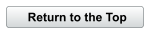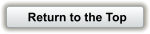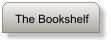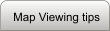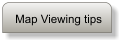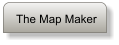


The Kilpatrick Surname Study
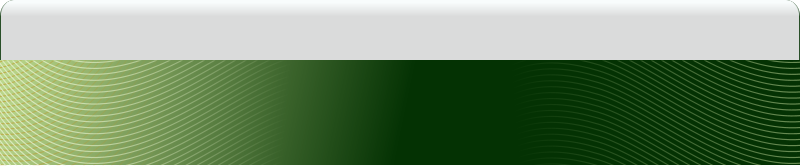
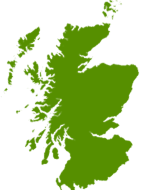
Map Viewing Tips:
Each map can be enlarged by clicking on the small image. To reduce the image size, click again. A large map can be removed by clicking the mouse anywhere on the map, or on the X in the upper left corner of the map.Viewing a slide show:
To navigate forward to the next map, click on the ">" symbol at the bottom of the map. To navigate backward to the previous map, click on the "<" symbol. You can view the maps automatically by clicking on the "►" symbol. The maps will then advance sequentially at three-second intervals. To stop the automatic slideshow at any point, click on the double bar "||" symbol. To resume the slideshow, click on the "►" symbol again. If you have trouble seeing the slide strip at the bottom of your browser screen, you can reposition a large-scale map by clicking and dragging it upwards with your left mouse key. This will allow you to select the slides in any order. These instructions should help users navigate through the set of maps effectively.Saving a map image:
•
If you want to copy a map, select the large scale map. In the Windows
OS right click on the image and select “save picture as.”
© Holly Kilpatrick
The Kilpatrick Surname Study
GeoGenealogy